PDF to Excel Converter
PDF to Excel converter online with PromTool’s Free PDF to Excel Converter
Working with data in PDFs can be a hassle, especially if you need to manipulate or analyze the information. Fortunately, PromTool (https://promtool.in/) offers a fast, easy, and free PDF to Excel converter that helps you convert PDF tables or data into a more manageable and editable format.
With just a few clicks, you can convert your PDFs into Excel files, making it easier to manage, analyze, and share your data. Whether you’re working with invoices, reports, or financial statements, PromTool’s PDF to Excel Converter will save you time and effort by transferring your data into Excel-ready formats.
Why Convert PDF to Excel?
- Data Manipulation: PDF files, especially those containing tables, are difficult to edit and manipulate. Converting them into Excel files allows you to sort, filter, and modify the data as needed.
- Easier Data Analysis: Excel provides powerful data analysis tools such as charts, pivot tables, and formulas, which are essential for analyzing data efficiently. By converting your PDF to Excel, you unlock the potential to perform advanced calculations and visualize your data.
- Streamlined Reporting: When you need to combine or summarize information from multiple PDFs, converting them to Excel makes it easier to work with and present the data in a structured format.
- Automation: Once in Excel format, your data can be easily integrated into databases, reporting systems, or automated workflows, helping you streamline business processes and save time.
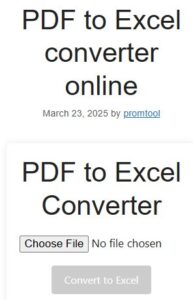
How to Use PromTool’s PDF to Excel Converter
Converting PDF to Excel using PromTool is quick and straightforward. Here’s how to do it in just a few easy steps:
1. Visit the PDF to Excel Converter Tool
Go to the PromTool PDF to Excel Converter page. The tool is completely free and works directly from your browser, meaning you don’t need to download any software.
2. Upload Your PDF File
Click the “Upload” button to select the PDF file you want to convert. PromTool can handle various types of PDFs, including those with tables, charts, and textual data.
3. Convert PDF to Excel
Once your file is uploaded, simply click on the “Convert” button. The tool will process your PDF and convert the tables or data into an Excel format (.xlsx). This step typically takes only a few seconds, depending on the size of the file.
4. Download the Excel File
After the conversion is completed, you will receive a link to download your newly converted Excel file. Click the link to download and save the Excel file to your computer or cloud storage.
5. Open and Edit the Excel File
Once the file is downloaded, you can open it in Microsoft Excel, Google Sheets, or any compatible spreadsheet software. You can now manipulate, analyze, or organize the data as needed.
Benefits of Using PromTool’s PDF to Excel Converter
- Free and Easy to Use: PromTool’s PDF to Excel Converter is free to use, and no complicated software installation is required. The tool is accessible from any web browser.
- Fast and Efficient: The conversion process is quick, making it perfect for users who need to work with large amounts of data in a short amount of time.
- Accurate Conversion: PromTool ensures that the tables, data, and structure in your PDF are accurately transferred into the Excel file, maintaining formatting and alignment for easy use.
- No Account Required: You don’t need to create an account or sign up to use the tool. Just upload your file and start converting right away.
- Works on All Devices: Whether you’re on a computer, tablet, or smartphone, PromTool’s PDF to Excel Converter works seamlessly on all devices. You can convert PDFs into Excel files on the go.
Tips for Converting PDFs to Excel
- Check the Data Layout in Your PDF: For best results, ensure your PDF contains well-organized tables or data that are easy for the converter to extract. PDFs with unstructured data may not convert as neatly into Excel format.
- Preview the Converted Excel File: After conversion, open the Excel file to make sure all data was accurately transferred and organized. Sometimes, manual adjustments might be necessary, especially with complex PDFs.
- Optimize Data for Excel: Once your PDF is converted, you can clean up or enhance the data in Excel. For example, you can add filters, perform calculations, or create pivot tables to better analyze your data.
- Use Excel Features: Take advantage of Excel’s powerful features, such as conditional formatting, chart creation, and data validation, to further enhance your spreadsheet after conversion.
Use Cases for PDF to Excel Conversion
- Financial Statements: Convert PDF invoices, balance sheets, or income statements into Excel for easy analysis, budgeting, and forecasting.
- Product Inventory: Businesses can convert product lists, stock reports, or catalog data from PDFs to Excel for inventory management and tracking.
- Market Research: If you have survey data or research reports in PDF format, converting them to Excel allows you to analyze the data using Excel’s built-in analysis tools.
- Academic Reports: Students and researchers can convert data-heavy academic papers or reports to Excel for further analysis or charting.
- Business Analytics: Convert PDF reports containing business performance data, sales figures, or customer data into Excel for more advanced analysis and reporting.
Conclusion
PromTool’s PDF to Excel Converter is the ideal solution for anyone needing to convert data from PDF files into editable Excel spreadsheets. Whether you’re dealing with financial reports, research data, product inventories, or any other type of table-based content, this free tool makes it easy to unlock the potential of your PDF data.
With PromTool, you can streamline your workflow, save time, and easily manipulate your data to meet your needs. Start converting your PDFs to Excel today and make your data more accessible and useful for analysis.
This article explains how to use PromTool’s PDF to Excel Converter to convert PDF documents into Excel files for easier data manipulation and analysis. Let me know if you need further edits or additional details!