PDF to CSV Converter
PDF to CSV Converter free with PromTool’s PDF to CSV Converter
If you have data stored in a PDF file that you’d like to manipulate, analyze, or use in spreadsheet applications like Excel, converting your PDF to a CSV (Comma-Separated Values) file is an essential step. Whether you’re working with tables, reports, or invoices, PromTool (https://promtool.in/) offers a free and easy-to-use solution to convert your PDF data into a CSV format in just a few clicks.
A CSV file is compatible with most data analysis tools, making it the ideal format for handling data extracted from PDF files. With PromTool’s PDF to CSV Converter, you can seamlessly transfer your PDF content into a more editable and accessible format.
Why Convert PDF to CSV?
- Data Analysis: Converting PDF files to CSV allows you to manipulate the data in spreadsheet applications like Microsoft Excel or Google Sheets. This is especially useful for sorting, filtering, and conducting calculations.
- Easy Data Management: CSV files are much easier to manage when working with large datasets. They can be opened in various software programs, making data more portable and editable.
- Automating Workflows: When dealing with large numbers of PDFs containing tables or financial data, converting them into CSV format enables you to automate tasks and integrate them into databases or reporting systems.
- Maintain Data Integrity: Unlike manually copying and pasting, converting a PDF to CSV ensures that the data remains intact and organized, with minimal risk of errors or formatting issues.
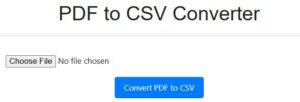
How to Use PromTool’s PDF to CSV Converter
Using PromTool’s PDF to CSV Converter is a simple, fast, and free process. Here’s how you can convert your PDF to CSV in just a few easy steps:
1. Visit the PromTool PDF to CSV Converter
Go to the PromTool PDF to CSV Converter page. It’s completely free to use, and you don’t need to sign up or download any software.
2. Upload Your PDF File
Click on the “Upload” button to select the PDF file you want to convert. Whether it’s a report, table, or invoice, this tool can handle a wide range of PDFs.
3. Convert PDF to CSV
Once your PDF file is uploaded, PromTool will automatically process the document and extract the table or data. Simply click the “Convert” button, and the tool will convert the PDF into CSV format in a matter of seconds.
4. Download Your CSV File
After the conversion is complete, you will be provided with a link to download the resulting CSV file. Click the download link, and the CSV file will be saved to your device. You can now open the file in spreadsheet applications like Excel or Google Sheets.
Benefits of Using PromTool’s PDF to CSV Converter
- Free and Easy to Use: The PDF to CSV conversion is completely free. You can use it as many times as needed without any hidden fees or subscriptions.
- Fast and Efficient: PromTool’s PDF to CSV Converter processes your files quickly, giving you the converted CSV file in seconds. It’s a time-saving tool, especially when working with large datasets.
- No Software Installation Required: Everything is done online. There’s no need to install any additional software, and you can use the tool directly from your browser.
- Works Across Devices: PromTool’s online PDF to CSV Converter works seamlessly on computers, tablets, and smartphones, making it convenient to use from any device with an internet connection.
- Preserves Data Integrity: The conversion process ensures that the data is transferred accurately into CSV format. The table structures and content are maintained so you can use the data without losing any information.
Tips for Converting PDFs to CSV
- Check the Formatting in Your PDF: Ensure that the data in your PDF is well-organized into tables or columns before converting. PromTool works best with PDF files that contain structured data.
- Review the Converted CSV: After downloading the CSV, open the file to ensure that the data has been accurately converted. Check for any discrepancies in the formatting or missing information.
- Use the CSV in Data Analysis Tools: CSV files are widely compatible with various data analysis tools and software. Once your file is in CSV format, you can easily import it into Excel, Google Sheets, or other data processing applications.
- Keep an Eye on Data Size: Large PDFs with extensive tables may take longer to convert. If you have particularly large files, try splitting them into smaller sections for faster processing.
Use Cases for Converting PDF to CSV
- Financial Reports: Convert invoices, financial statements, or accounting reports from PDF to CSV for easier manipulation, budgeting, and forecasting.
- Business Analytics: Use CSV files to import data from PDF reports into business intelligence tools and analyze trends, performance, or KPIs.
- Product Lists: If you have product catalogs or inventory lists in PDF format, converting them to CSV allows you to manage, sort, and update product information more efficiently.
- Market Research: Analyze survey results, research data, or customer feedback stored in PDFs by converting them into CSV format for further analysis.
- Academic Research: Researchers can convert data-heavy PDFs, such as academic papers with tables, into CSV to work with the data in statistical software like SPSS or R.
Conclusion
PromTool’s PDF to CSV Converter is a free, easy-to-use tool that lets you convert your PDF documents into CSV files quickly and accurately. Whether you’re working with financial reports, research data, or product catalogs, this tool ensures that you can manipulate and analyze your data in spreadsheet applications.
Start using PromTool’s PDF to CSV Converter today and transform your PDF data into a format that’s easier to work with, share, and manage. It’s the perfect solution for anyone who needs to extract data from PDFs and make it more accessible for analysis.