PDF Rename Tool
Pdf rename tool online with PromTool’s PDF Rename Tool
Renaming your PDF files can help organize your documents, making them easier to find and share. Whether you want to give your files a more descriptive name, remove confusing numbers, or adjust the file name to fit specific requirements, PromTool (https://promtool.in/) offers an easy and free solution with its PDF Rename Tool.
Instead of manually renaming your PDF files one by one, PromTool’s online tool allows you to rename multiple PDFs quickly and effortlessly, making it a perfect tool for personal, professional, or business use.
Why Renaming PDF Files is Important?
- Better Organization: By renaming PDF files with clear, descriptive names, you make it easier to find documents when you need them.
- Streamlined Sharing: Clear, concise filenames ensure that others can easily understand what the file contains, especially when sharing documents with colleagues, clients, or friends.
- Comply with Naming Conventions: Some platforms or institutions require specific naming conventions for files (like adding a date, version number, or specific keywords). Renaming PDF files ensures you meet these requirements.
- Avoid Confusion: Generic file names, like “Document1.pdf,” can cause confusion, especially when managing many files. A specific name can help prevent mistakes and mix-ups.
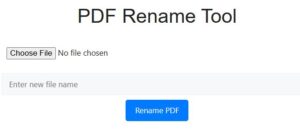
How to Use PromTool’s PDF rename tool online
PromTool’s PDF Rename Tool is designed to be simple, fast, and free. Here’s how to rename your PDF files in just a few easy steps:
1. Visit the PromTool PDF Rename Tool
Go to the PromTool PDF Rename Tool page. It’s entirely free, and no registration or software download is required.
2. Upload Your PDF File
Click the “Upload” button and select the PDF file you want to rename. You can upload a single PDF or multiple PDFs (if you need to rename more than one file).
3. Rename Your PDF
Once your PDF file is uploaded, you’ll be prompted to enter a new name for your document. Simply type in the desired name, keeping in mind that clear, descriptive names are best. Ensure that your file name reflects the content of the document for easier identification later on.
4. Download the Renamed PDF
After renaming your PDF, click the “Rename” button to apply the new name. Once the process is complete, you’ll be able to download the renamed file instantly. You can now store, share, or manage your document with its new name.
5. Repeat for Multiple PDFs (if needed)
If you need to rename more than one PDF, simply repeat the process for each document. PromTool makes it easy to rename multiple PDFs without having to manually edit each file’s name.
Benefits of Using PromTool’s PDF Rename Tool
- Free and Simple to Use: PromTool’s PDF Rename Tool is completely free and very easy to use. The user-friendly interface requires no special skills or software.
- Quick and Efficient: Renaming PDFs online with PromTool is fast. You can rename your files in just a few clicks, saving you time and effort.
- No Software Installation: Since the tool works directly in your browser, there’s no need to download or install any software. You can rename your PDFs from any device with an internet connection.
- Organize Your Files: This tool helps you maintain better organization of your documents by giving them meaningful names that make sense to you and anyone you share them with.
- Works Across Devices: Whether you’re using a computer, tablet, or smartphone, PromTool’s PDF Rename Tool works seamlessly on all devices, ensuring that you can rename your PDFs on the go.
Tips for Renaming PDF Files
- Use Descriptive Names: When renaming PDFs, try to include key details that will help you identify the document, such as the document’s content, the date, or a version number (e.g., “Invoice_2025_March_V1.pdf”).
- Avoid Special Characters: Some platforms or systems might not support special characters in filenames (like *, #, %, etc.). Stick to letters, numbers, and underscores to ensure compatibility.
- Keep It Simple: While descriptive names are important, try not to make the file name too long. Keep it concise while still being clear.
- Add Version Numbers: If you’re working with multiple versions of a document, consider adding a version number (e.g., “Report_2025_V2.pdf”) to differentiate between the different files.
- Use Dates: Including the date in your file name is a great way to keep track of when the document was created or modified (e.g., “Meeting_Notes_2025_03_17.pdf”).
Use Cases for Renaming PDF Files
- Work Reports: Rename your work reports to include specific project names, dates, or version numbers for easy identification.
- Invoices and Receipts: If you’re managing invoices or receipts, give them meaningful names such as “Invoice_1234_2025_03_17.pdf” to avoid confusion.
- Ebooks and Documents: For eBooks, manuals, or other documents, use specific naming conventions to reflect the content (e.g., “Guide_to_Photoshop_2025.pdf”).
- Business Contracts: Rename contracts or agreements with clear references to the parties involved, dates, and contract numbers for easy retrieval.
- Educational Material: Students or teachers can rename study materials, assignments, and lecture notes in a way that makes it easier to locate them later.
Conclusion
PromTool’s PDF Rename Tool is a simple, fast, and free way to rename your PDF files and keep your documents organized. Whether you’re managing work reports, personal documents, or academic files, a clear and descriptive file name makes it easier to locate and share your PDFs.
Start using PromTool’s PDF Rename Tool today to easily rename your PDF files and improve your file organization—without the need for any software or complicated procedures.