JPG to PSD Converter
JPG to PSD Converter with PromTool’s Easy-to-Use Converter
Are you looking to convert your JPG image into PSD (Photoshop Document) format? Whether you need to edit your image in Photoshop, create layers, or enhance the overall design, PromTool (https://promtool.in/) offers a free, fast, and simple solution to convert your JPG images into PSD format.
Photoshop’s PSD format is one of the most widely used formats for image editing. It allows you to save your images with layers, text, and other editable components, making it the go-to file format for designers and digital artists. PromTool allows you to easily convert your JPG files into a PSD file without any complicated software installations.
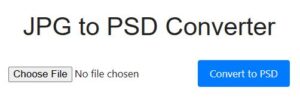
JPG to PSD (Online & Free)
Why Convert JPG to PSD?
- Edit Layers and Text: A JPG file is a flattened image, which means you cannot edit individual elements within the image. Converting to PSD allows you to work with layers and text, making it easier to make edits.
- Enhanced Editing Features: PSD files allow you to work with advanced editing tools in Photoshop, such as blending modes, filters, and masks, giving you more control over the image.
- Non-Destructive Editing: With PSD, you can use layers to make non-destructive edits. This means you can adjust the image without permanently altering the original image.
- Professional Workflow: PSD files are the standard format for designers, photographers, and digital artists. Converting JPG to PSD gives you the flexibility to continue editing in Photoshop and integrate with other design workflows.
How to Convert JPG to PSD Using PromTool
PromTool (https://promtool.in/) makes converting your JPG images to PSD easy and quick. Follow these simple steps to convert your JPG files into PSD format:
1. Visit PromTool’s JPG to PSD Converter
Go to the PromTool JPG to PSD Converter page. The tool is free to use, and there’s no need to sign up or download any software. Just use it directly in your web browser.
2. Upload Your JPG Image
Click the “Upload” button to choose the JPG image you want to convert. Once uploaded, the tool will prepare the image for conversion.
3. Start the Conversion
After uploading your image, click the “Convert” button. PromTool will quickly process your JPG image and convert it to the PSD format.
4. Download Your PSD File
Once the conversion is complete, a download link will appear. Click the link to download your PSD file. You now have a fully editable PSD file that you can open and modify in Adobe Photoshop or other compatible editing software.
Benefits of Using PromTool’s JPG to PSD Converter
- Free and Convenient: PromTool’s JPG to PSD Converter is entirely free to use. There’s no need to sign up for an account or install any software. It’s an online tool that saves you time and effort.
- Quick Conversion: The tool works fast, converting your JPG files into PSD format in just a few seconds. It’s an efficient way to get your images ready for editing without long wait times.
- High-Quality Output: PromTool ensures that your converted PSD file maintains the quality of your original JPG image, so you don’t lose any important details during the conversion.
- No Software Required: You don’t need Photoshop or any other software to convert JPG to PSD. Simply use PromTool’s online tool to get your PSD file without any installations.
- Simple and User-Friendly: The tool is designed to be simple and easy to use, so even those with little experience can convert their JPG images into PSD files without any hassle.
Tips for Converting JPG to PSD
- Image Quality: Ensure your JPG image is of high resolution for the best results. Since PSD is an editable format, starting with a high-quality JPG will give you better results when working in Photoshop.
- Layering After Conversion: While the conversion process won’t add layers to the image, you can manually add layers once you open the PSD file in Photoshop. Consider breaking your image into layers after converting it for more detailed editing.
- Editing in Photoshop: Once you have your PSD file, you can use all of Photoshop’s powerful editing tools, such as brushes, filters, and effects, to enhance your image further.
- Keep the Original JPG: It’s always a good idea to keep a backup of the original JPG file, as the PSD file is larger and may not be suitable for all purposes (like web use).
Conclusion
Converting JPG to PSD is an essential step for anyone looking to perform detailed, non-destructive editing on their images in Photoshop. With PromTool’s JPG to PSD Converter, you can easily transform your JPG images into fully editable PSD files in just a few simple steps. Whether you’re a designer, photographer, or digital artist, this tool offers an easy and free solution to get your images ready for Photoshop editing.
Start using PromTool’s JPG to PSD Converter today and take your design projects to the next level with a fully editable PSD file!