JPEG to PNG Converter Tool
How to Convert JPEG to PNG: A Step-by-Step Guide
In today’s digital age, you may often find yourself needing to convert images from one format to another. JPEG and PNG are two of the most commonly used image formats, each with its own unique features. JPEG is typically used for photos and images with many colors, while PNG is favored for graphics and images that require transparency. If you need to convert a JPEG to PNG, here’s a simple guide to do it quickly and efficiently.
Why Convert JPEG to PNG?
- Transparency: PNG supports transparent backgrounds, which makes it ideal for logos, icons, and images that need to be placed over other backgrounds without a visible box.
- Lossless Compression: Unlike JPEG, which uses lossy compression, PNG uses lossless compression, ensuring that the image quality is not compromised when saving the file.
- Better Image Quality: PNG images maintain higher quality and sharper details, making them ideal for graphics and designs.
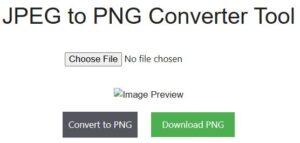
Steps to Convert JPEG to PNG
Converting a JPEG image to PNG format is easy, especially with online tools like PromTool. Here’s how you can do it:
1. Visit PromTool Website
Go to the PromTool website, where you’ll find a free and simple tool to convert JPEG to PNG.
2. Upload Your JPEG Image
Once you’re on the website, look for the “Convert JPEG to PNG” tool. Click on the tool and upload the JPEG image you want to convert from your device.
3. Start the Conversion
After uploading your JPEG image, click on the “Convert” button. The tool will begin the conversion process, which usually takes only a few seconds.
4. Download the PNG Image
Once the conversion is complete, a download link for the newly converted PNG file will appear. Click on the link to download your PNG image to your device.
Benefits of Converting JPEG to PNG
- Higher Quality Images: PNG format preserves the original quality of the image without any loss of data, which is essential for designs and logos.
- Transparency Support: If your image requires a transparent background (for example, a logo), converting to PNG is the best option.
- Improved Editing: PNG files are ideal for further editing because they don’t lose quality over time, unlike JPEGs that degrade with each edit and save.
Tips for a Smooth JPEG to PNG Conversion
- Ensure the Image Size is Optimized: PNG images can be larger in file size compared to JPEGs, so if the file size is too large, consider compressing it using image optimization tools.
- Check Image Resolution: If your JPEG image has a low resolution, the converted PNG may not improve its quality. Always try to work with high-resolution images for the best results.
- Use the Right Conversion Tool: For a quick and hassle-free experience, using a reliable online converter like Promtool ensures that your JPEG to PNG conversion is smooth and accurate.
Conclusion
Converting JPEG to PNG is a simple task that can be done quickly with the right tools. Whether you need to preserve image quality, support transparency, or work with lossless compression, PNG is an excellent format for many use cases. Tools like PromTool make this conversion process incredibly easy, allowing you to upload your JPEG image and download the PNG version in just a few clicks.
By following these steps, you can easily convert any JPEG to PNG without losing quality and enjoy the benefits of this versatile image format.