Circle Crop Your Images
How to Circle Crop an Image Online Using PromTool
Cropping an image into a circle is a popular way to create profile pictures, icons, and other design elements that require a unique and clean shape. If you’re looking for an easy way to crop your images into a perfect circle, PromTool offers a simple, free, and fast online tool to do just that.
Whether you’re preparing social media profile pictures, creating designs, or working on other creative projects, cropping images into a circle can help make your visuals stand out. Here’s how to do it step by step using PromTool’s Circle Crop tool:
Step 1: Visit the PromTool Website
Start by opening your browser and navigating to the official website of PromTool: https://promtool.in/. PromTool offers a wide range of online tools, and the Circle Crop Image tool is among the easiest to use for transforming your images into circular shapes.
Step 2: Choose the Circle Crop Tool
Once you’re on the homepage, go to the Photo Tools section, where you’ll find the Circle Crop tool. Click on this option to open the tool’s page.
Step 3: Upload Your Image
After selecting the Circle Crop tool, you’ll be prompted to upload the image you want to crop. Simply click the Choose File button, locate the image on your device, and select it. After selecting your file, click Open to upload the image to the website.
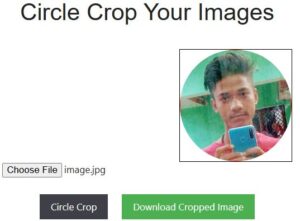
Step 4: Adjust the Crop Area
Once your image is uploaded, the Circle Crop tool will automatically display your image in a square or rectangular format. You can adjust the size and position of the circle crop area to fit the part of the image you want to retain.
- Resize the Circle: You can drag the edges of the circular crop area to adjust the size.
- Move the Circle: Drag the circle to position it over the part of the image you want to keep.
This step ensures you’re cropping exactly the section of the image that you want to highlight.
Step 5: Apply the Circle Crop
After adjusting the circle crop area, click the Crop Image button to apply the crop. The tool will automatically trim the image into a circle, removing any parts outside the circular selection.
Step 6: Download Your Cropped Image
Once the image has been cropped, you’ll be able to download the final result. Simply click the Download button to save the cropped image to your device. The image will be in PNG format, which preserves transparency, making it perfect for use in various creative projects.
Benefits of Using the Circle Crop Tool:
- Clean, Professional Look: A circle crop can give your image a sleek, professional look that is perfect for profile pictures, icons, and logos.
- Easy to Use: The tool is incredibly user-friendly, with an intuitive interface that doesn’t require any advanced skills or software.
- Versatility: The circle-cropped image can be used in various contexts, such as social media, web design, and branding.
- No Watermarks or Hidden Fees: PromTool’s circle crop tool is completely free and does not add any watermarks to your images.
Conclusion
PromTool’s Circle Crop tool is a fast, easy, and free way to crop your images into a perfect circle. Whether you’re working on social media content, graphic design, or just want to create a unique profile picture, this tool simplifies the process and delivers great results in seconds.
Visit PromTool today and start creating stunning circular images effortlessly!