Niche hai
PDF Watermark Tool
50%
How to Add a Watermark to a PDF Using Promtool
In today’s digital world, protecting your documents is essential. One way to safeguard your content is by adding a watermark to your PDF files. A watermark serves as a visual cue, often showing ownership or branding, which helps prevent unauthorized distribution or copying. PromTool is a convenient online tool that allows you to add watermarks to PDFs quickly and easily. Here’s a step-by-step guide on how to do it:
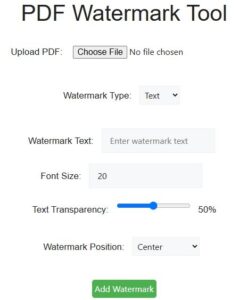
Step 1: Visit the Promtool Website
To get started, open your web browser and go to Promtool. Promtool offers a variety of online tools, including the ability to add watermarks to PDFs.
Step 2: Select the PDF Watermark Tool
Once you’re on the website, locate the “PDF Tools” section. From there, select the PDF Watermark option. This tool is designed specifically to add custom watermarks to PDF files.
Step 3: Upload Your PDF Document
On the PDF Watermark page, you will be prompted to upload the PDF file you want to modify. Click on the Choose File button and select your PDF from your computer. Once you’ve selected your file, click Open to upload it to the site.
Step 4: Customize Your Watermark
After uploading the PDF, you’ll be presented with options to customize your watermark. Promtool allows you to add text or an image watermark. You can:
- Choose the watermark type: Select whether you want a text watermark or an image watermark.
- Text Customization: If you select text, you can type in the text you want to display (e.g., “Confidential,” “Draft,” or your brand name). You can also adjust the font, size, color, and opacity to suit your needs.
- Image Customization: If you choose an image, you can upload an image file to use as a watermark (like your logo). You can adjust its opacity, size, and position.
Step 5: Apply the Watermark
Once you’ve configured your watermark settings, click on the Apply Watermark button. Prom tool will process your PDF and add the watermark to each page of the document.
Step 6: Download the Watermarked PDF
After the watermark has been added, you’ll be able to download the modified PDF. Simply click the Download PDF button to save the new document to your computer.
Benefits of Adding a Watermark to Your PDF
- Protection from Unauthorized Use: Watermarks make it clear that a document is protected and may deter people from copying or distributing it without permission.
- Branding: Adding your logo or company name as a watermark ensures that your brand is visible even if the document is shared or printed.
- Mark Sensitive Information: Watermarks like “Confidential” or “Draft” are commonly used to mark sensitive documents, letting others know the level of access or confidentiality required.
Conclusion
Adding a watermark to a PDF is a great way to protect your work and ensure that your content is properly branded. With Promtool, you can do this quickly and for free. The tool’s simple interface and customization options make it easy for anyone, even with little technical knowledge, to watermark PDFs in no time.
Visit Promtool today and start protecting your PDFs with a watermark!