Niche hai
Image Compressor
How to Compress Images to 10KB, 25KB, 50KB, and 100KB for Free Using Promtool
In today’s digital world, image compression is essential for reducing the size of images while maintaining quality. Whether you’re uploading images to websites, sharing them via email, or saving storage space, compressing images is a convenient way to make them more manageable. Promtool provides a simple, free, and efficient way to compress your images to specific sizes, such as 10KB, 25KB, 50KB, and 100KB.
In this guide, we’ll show you how to use Promtool’s Image Compression tool to reduce your image size for free.
Step 1: Visit Promtool’s Website
Start by navigating to the official PromTool website: https://promtool.in/. PromTool offers a range of useful online tools, including an Image Compressor that lets you reduce the file size of your images.
Step 2: Choose the Image Compression Tool
Once you’re on the website, look for the Photo Tools section, where you’ll find the Image Compression tool. Click on this tool to open the compression page.
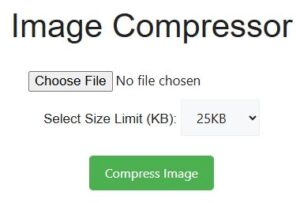
Step 3: Upload Your Image
After selecting the Image Compression tool, you’ll be prompted to upload the image that you want to compress. Click the Choose File button, select the image from your computer or device, and click Open to upload it.
Step 4: Select the Compression Size
After uploading your image, you can choose the specific size you want to compress the image to. PromTool offers several preset options, including:
- 10KB
- 25KB
- 50KB
- 100KB
Select the size that best suits your needs. PromTool will automatically adjust the image quality to meet the selected file size, while trying to maintain the image’s visual integrity.
Step 5: Compress the Image
Once you’ve selected the desired file size, click the Compress Image button. PromTool will quickly process the image and reduce its size according to the preset you selected. The tool works efficiently to retain as much of the original image quality as possible while reducing the file size.
Step 6: Download Your Compressed Image
After the compression process is complete, you can download the newly compressed image. Simply click the Download button to save the image to your computer or device.
Why Compress Your Images?
- Faster Uploads: Smaller file sizes lead to faster uploads to websites, social media platforms, and email attachments.
- Save Storage Space: Compressing images helps you free up space on your devices and cloud storage without losing too much image quality.
- Improved Website Performance: If you’re running a website, compressed images can help your site load faster, improving user experience and SEO rankings.
- Share Easily: Compressing images allows for easy sharing, especially when file size restrictions are in place, such as in email attachments.
Benefits of Using PromTool for Image Compression:
- Free to Use: PromTool’s image compression tool is entirely free, with no hidden fees or subscriptions.
- No Watermarks: The compressed images will not have any watermarks, ensuring your content remains professional.
- User-Friendly: The tool is simple and intuitive, requiring no technical skills or additional software.
- Custom File Sizes: PromTool allows you to choose specific file sizes, such as 10KB, 25KB, 50KB, and 100KB, giving you control over how much the image is compressed.
Conclusion
PromTool’s Image Compression tool makes it easy to reduce the size of your images to specific file sizes like 10KB, 25KB, 50KB, or 100KB. Whether you’re trying to optimize your images for the web, email, or storage, PromTool offers a free and straightforward solution that ensures minimal loss of quality.
Visit PromTool today and start compressing your images to the perfect size!