Convert PNG to ICNS Easily with PromTool’s PNG to ICNS Converter Online
When it comes to creating icons for macOS applications, the ICNS (Icon Image format) file format is the standard. This format supports multiple image sizes and resolutions, which are essential for providing clear and crisp icons across different screen sizes and devices. However, if you have a PNG (Portable Network Graphics) image that you want to use as an icon, you’ll need to convert it into ICNS format.
With PromTool’s PNG to ICNS Converter, converting your PNG images into the required ICNS format is quick, easy, and hassle-free. You no longer need to worry about complex software or technical skills. This online tool offers a straightforward solution for macOS users and developers who need to create or modify icons for their applications or systems.
Why Convert PNG to ICNS?
Before we dive into how to use the PromTool PNG to ICNS Converter, let’s take a look at the reasons why you might want to convert a PNG image into the ICNS format.
-
High-Quality Icons for macOS
ICNS is the preferred format for creating icons on macOS. It allows for multiple resolutions and image sizes, which ensures that icons look sharp and clear across various screen types, including Retina displays. Converting PNG to ICNS helps to maintain a high-quality icon for macOS applications and systems. -
Supports Multiple Resolutions
The ICNS format supports different icon sizes (e.g., 16×16, 32×32, 64×64, 128×128, 256×256, 512×512) to ensure that icons look good on different screen resolutions. This is crucial for macOS, where icons must look crisp on both standard and Retina screens. PNG images, which are often used for their transparency and quality, can easily be converted to ICNS for this purpose. -
Easier for macOS Development
When developing macOS applications, it’s essential to have icons in ICNS format, as this is the required format for app icons. Converting your PNG files into ICNS makes it easier to integrate your icons directly into the app bundle, saving time and effort. -
Preserves Transparency
Like PNG, ICNS supports transparent backgrounds, which is essential when creating icons for software applications. This allows your icons to blend seamlessly with various user interfaces without a solid color background.
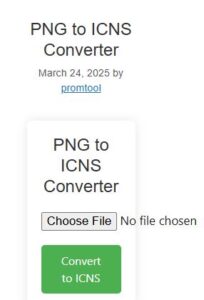
Key Features of PromTool’s PNG to ICNS Converter
-
Fast and Easy Conversion
PromTool’s PNG to ICNS converter is designed to be quick and efficient. In just a few clicks, you can convert your PNG images into ICNS format, making the process fast and seamless. -
No Software Installation Required
This is an online tool, which means you don’t need to download or install any software to use it. Simply access the tool through your browser, upload your PNG image, and get your ICNS file in minutes. -
Multiple Size Support
PromTool’s converter automatically creates multiple icon sizes required for macOS, ensuring that your ICNS file will be fully optimized for different resolutions and screen sizes. -
High-Quality Conversion
The converter maintains the quality of your original PNG image while converting it into ICNS. This means that your icon will remain sharp and detailed, even when displayed on high-resolution screens. -
User-Friendly Interface
The tool is designed with simplicity in mind. The process is intuitive and easy to navigate, so you don’t need to be a developer or designer to use it. Just upload your PNG file, and PromTool handles the conversion. -
Privacy and Security
PromTool takes your privacy seriously. After you’ve converted and downloaded your ICNS file, all your data is deleted from their servers, ensuring that your files remain secure and private.
How to Use PromTool’s PNG to ICNS Converter
Converting PNG to ICNS with PromTool is simple and quick. Just follow these easy steps:
- Visit the Website: Go to https://promtool.in/ in your web browser.
- Upload Your PNG Image: Click the “Upload” button to select the PNG file you want to convert, or drag and drop the image onto the webpage.
- Convert the Image: Once the image is uploaded, the tool will automatically start converting the PNG file to ICNS format.
- Download the ICNS File: Once the conversion is complete, download the newly created ICNS file to your device.
Why Choose PromTool for PNG to ICNS Conversion?
PromTool’s PNG to ICNS Converter is the ideal solution for anyone who needs to quickly convert PNG images into the ICNS format. Whether you’re a macOS developer, a graphic designer, or just someone looking to create custom icons for your Mac, this online tool provides a fast, secure, and efficient way to handle your image conversion needs.
With its easy-to-use interface, fast processing time, and high-quality output, PromTool is the perfect choice for converting PNG files into ICNS, saving you time and effort in your design or development projects.