PDF to PNG Converter
Convert PDF to PNG for Free with PromTool’s PDF to PNG Converter free
Are you looking for a quick and simple way to convert your PDF files into high-quality PNG images? Whether you need to extract images or simply need to save individual pages from a PDF as image files, PromTool (https://promtool.in/) provides a free PDF to PNG converter that makes the process fast and hassle-free. With this online tool, you can easily convert your PDF documents into high-quality PNG images without any complicated software.
Converting PDFs to PNG format is ideal when you need to use the document’s pages as images for presentations, websites, or social media. PNG is a widely used image format that retains high image quality and transparency. It’s perfect for web use, print, and archiving, making this tool an essential resource for many digital projects.
Why Convert PDF to PNG?
- Image Quality Preservation: PNG format retains the original quality of the document pages, ensuring that text and images remain sharp and clear.
- Web and Social Media Usage: Converting PDFs to PNG images is ideal for websites, blogs, or social media platforms where images are easier to share and display than PDFs.
- No Software Installation Required: You can convert PDFs to PNGs directly from your browser without needing to install any software, saving time and storage space on your device.
- Extracting Specific Pages: If you need to extract and use specific pages from a PDF, converting them to PNG format allows you to isolate pages and use them in your projects.
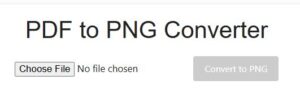
How to Use PromTool’s PDF to PNG Converter
PromTool’s PDF to PNG converter is simple to use and doesn’t require any technical skills. Just follow these easy steps to convert your PDF into high-quality PNG images:
1. Visit the PDF to PNG Converter Page
Go to the PromTool PDF to PNG Converter page. This tool is completely free and works directly in your web browser, so no software installation is required.
2. Upload Your PDF File
Click the “Upload” button and select the PDF file you want to convert. Whether it’s a multi-page document or a single-page PDF, PromTool can handle it.
3. Select the Pages to Convert
If you have a multi-page PDF, you can select specific pages to convert to PNG, or convert the entire document. The tool will convert each page of the PDF into a separate PNG image.
4. Convert the PDF to PNG
Once the PDF is uploaded and your preferences are set, click the “Convert” button. PromTool will automatically process your PDF and convert it into PNG images.
5. Download the PNG Images
After the conversion is complete, you’ll receive a link to download the PNG images. You can download each page as a separate PNG file or download them in a zip folder, depending on your needs.
6. Use Your PNG Images
Once you have your PNG images, you can use them for presentations, websites, social media, or any other digital projects. PNG images are perfect for maintaining high quality while ensuring easy sharing and integration into your content.
Benefits of Using PromTool’s PDF to PNG Converter
- Free to Use: PromTool’s PDF to PNG conversion tool is completely free, allowing you to convert PDFs into high-quality PNG images without any cost.
- Simple and Fast: The tool is incredibly user-friendly and fast. With just a few clicks, you can convert your PDF to PNG in a matter of seconds.
- No Installation Required: There’s no need to download or install anything. The tool works directly in your browser, so you can start converting files immediately.
- High-Quality Output: The PNG images maintain the original quality of the PDF, ensuring that text, images, and graphics are sharp and clear.
- Multi-Page Conversion: If your PDF has multiple pages, the tool will convert each page into an individual PNG file, preserving the layout and formatting.
- Secure and Private: PromTool respects your privacy. Once your file is processed, all data is automatically deleted from the server, ensuring that your files are secure.
Tips for Converting PDF to PNG
- Check PDF Quality: Ensure that the PDF you’re converting has good quality content, as poor-quality PDFs may result in lower quality PNG images.
- Use for Image-Based Content: PDF to PNG conversion works best for documents that contain images, diagrams, or simple text, especially when you want to maintain high image quality.
- Optimize Large PDFs: If your PDF file is very large, it may take a bit longer to convert. You may want to consider splitting it into smaller sections for faster processing.
- Download as ZIP for Multiple Pages: If your PDF contains many pages, you can download the converted PNG images in a zip folder, making it easier to manage.
Use Cases for PDF to PNG Conversion
- Web and Social Media: Convert PDF pages to PNG images for easy sharing on websites, blogs, and social media platforms. PNGs are great for web use due to their high quality and transparency options.
- Presentations: If you’re preparing a presentation, converting PDF pages into PNG images makes it easier to integrate your content into PowerPoint or other presentation software.
- Print and Publishing: PNG images are commonly used in print and publishing due to their clarity and support for high-resolution images.
- Archiving: Converting PDFs to PNG format can be a great way to archive documents in a high-quality image format, making it easier to access and view content later.
Conclusion
PromTool’s PDF to PNG Converter is a simple, free, and efficient tool for anyone who needs to convert PDF documents into high-quality PNG images. Whether you’re working on a website, social media campaign, presentation, or simply need to extract pages from a PDF, PromTool offers an easy and quick solution.
Start using PromTool’s PDF to PNG Converter today and enjoy the convenience of converting your PDFs into versatile, high-quality images!