Convert Multiple JPEG to PDF
Target PDF Size: 100 KB
How to Convert JPEG to PDF Under 200KB: A Simple Guide
In today’s digital world, converting images to PDFs is a common task. Whether you need to submit a document, share an image, or store information in a readable format, converting your JPEG image to a PDF is the most efficient way to go about it. But what if you need that PDF to be under a specific file size, such as 200KB? Don’t worry – here’s a simple guide on how to convert JPEG to PDF under 200KB.
Why Convert JPEG to PDF Under 200KB?
- File Size Limitations: Certain platforms or email services impose file size limits. If your PDF exceeds 200KB, you might face issues uploading or sharing it.
- Quick File Sharing: Smaller file sizes are faster to upload, download, and share, which is crucial when dealing with large numbers of files.
- Easier Storage: A smaller file size ensures that your storage space is not wasted.
How to Convert JPEG to PDF Under 200KB?
Here are a few easy steps you can follow to convert your JPEG to PDF while ensuring the file size is under 200KB:
1. Use an Online Converter Tool
There are plenty of free online tools that allow you to convert JPEG images to PDF with size restrictions. Here’s how:
- Visit an Online Converter: Websites like PromTool (https://promtool.in/) offer simple and effective tools to compress and convert images.
- Upload Your JPEG Image: Upload your JPEG file by selecting it from your device.
- Adjust Compression Settings: Before converting, make sure to set the file size limit (in this case, 200KB). Some tools allow you to adjust the image quality to help reduce the file size.
- Convert and Download: Once you’ve set your desired file size, click on the “Convert” button. After conversion, download your newly created PDF file.
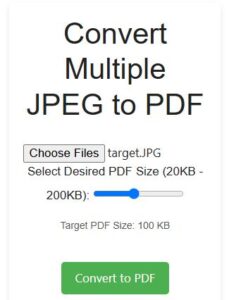
2. Optimize the JPEG Before Conversion
If your original JPEG file is too large, you can reduce its size before converting it to PDF:
- Resize the Image: Use photo editing software or online tools to resize the image to a smaller resolution.
- Compress the Image: You can compress the image using tools to lower the file size without compromising too much on quality. Some tools even allow you to adjust the compression level.
3. Adjust PDF Settings
After converting your JPEG to PDF, you may still need to adjust settings to meet the file size requirement. Here’s what to do:
- Reduce PDF Quality: Most PDF editors allow you to adjust the quality of the document. Reducing the quality slightly can decrease the file size.
- Use PDF Compression Tools: After conversion, you can use PDF compression tools to further reduce the file size.
Benefits of Converting JPEG to PDF Under 200KB
- Enhanced Compatibility: PDFs are universally compatible across all devices and platforms, ensuring your file can be accessed by anyone, anywhere.
- Professional Presentation: A PDF often looks more professional than an image file and is easier to share and print.
- Space Saving: A smaller file size means better storage efficiency, especially when dealing with multiple files.
Conclusion
Converting JPEG to PDF under 200KB is a simple process that ensures your files are easy to share, store, and access. By using online tools like PromTool (https://promtool.in/), you can effortlessly convert your JPEG images to PDFs while maintaining the desired file size. Follow the steps above, and you’ll be able to manage your files efficiently without worrying about exceeding file size limits.